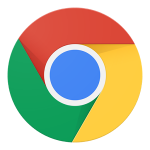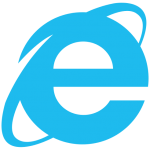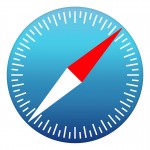Make The Stream My Homepage
Below are instructions for how to make The Stream your home page in common browsers. Some browsers do not have this functionality, but for the major ones that do, here’s how to do it. Thank you for making The Stream your homepage!
Choose your browser:
Firefox 35+
- Click the Menu icon at the top right of the browser window.

Click the options button
—- or —- - Browse to about:preferences in your url bar.
- Under the “General” Tab, there is a “startup” section.
- Under the “startup” section, look for the field “When Firefox starts” and “Home Page”.
- Ensure that the selection for “When Firefox starts” is set to “Show my home page”.
- If you would like The Stream as your only home page, replace the url in the “Home Page” field with https://stream.org.
- If you would like to add The Stream as a secondary home page, type a pipe (“|”) in the home page field after the current home page(s) and then add https://stream.org.
- Once you close the options tab, this preference is saved.
An alternative to home pages in Firefox is pinned tabs. If you wish to keep a single home page (such as a search page or email) but have sites that you access commonly, such as The Stream, simply right-click (control+click on Macintosh) on The Stream tab at the top of the browser window and select the “Pin Tab” item. This pinned tab will appear as an icon at the top left of the tab bar and will stick through browser sessions as long as it’s pinned to the active window when you close the browser. Read more about pinned tabs here: https://support.mozilla.org/en-US/kb/pinned-tabs-keep-favorite-websites-open
Chrome 40+
- Click the Menu button at the top right of the browser window.

Choose “Settings”.
—- or —- - Browse to chrome://settings
To set The Stream as your startup page:
- In the “On startup” section, choose the “Open a specific page or set of pages” option and click “Set pages”.
- Enter https://stream.org in the “Add a new page” field.
- If you would like The Stream to be your only startup page, click the delete button (graphic) next to any other urls.
To set The Stream as your home page:
- In the “Appearance” section, ensure that the “Show Home Button” option is checked.
- Click the “Change” link directly under that option.
- Select the “Open this page:” option and enter https://stream.org in the field.
- Click OK and close the settings tab (Your preferences are saved when the tab is closed).
An alternative to home pages in Chrome is pinned tabs. If you wish to keep a single home page (such as a search page or email) but have sites that you access commonly, such as The Stream, simply right-click (control+click on Macintosh) on The Stream tab at the top of the browser window and select the “Pin Tab” item. This pinned tab will appear as an icon at the top left of the tab bar and will stick through browser sessions as long as it’s pinned to the active window when you close the browser. Read more about pinned tabs here: https://support.google.com/chrome/answer/95622?hl=en
Internet Explorer 10+ (Windows 7)
- Click on the Settings icon at the top right of the browser window.

- Select “Internet Options”.
- In the “General” tab, under the “Home Page” section, there is a field labeled “To create home page tabs, type each address on its own line”.
- Enter https://stream.org on its own line in this field.
- If you would prefer that The Stream is your only home page tab, clear all other urls from this field before inputting https://stream.org.
- Click OK to save your preferences.
Safari 5.1+ (Mac)
- Click “Safari” in the menu bar at the top of the screen
- Select Preferences
- Or press CMD (⌘) + , (comma)
- Ensure that “Safari opens with:” is set to “A new window”.
- Ensure that “New windows open with:” is set to “Homepage”
- And then in the “Homepage:” field, replace the url with https://stream.org
- Closing the dialog box saves your preferences.
Android Chrome
- Open Chrome and click on the “more” icon

- Scroll down and select “Settings”
- Select the “Home Page: On” setting.
- Enter https://stream.org in the available field.
- Press the back arrow to save your preference. Press it again to close the settings.
iOS Safari
- Browse to https://stream.org
- Tap the “Action” icon

- Select “Add to Home Screen”.
- Give this icon a name (can be “The Stream” or “Home” or whatever you desire) and then tap “Add”.
- This will add an icon to your home screen so that you can use this icon to access The Stream when you first open the browser – similar to a home page.
- Note: this is not a global setting – The Stream will only be set as your startup page when this icon is pressed. When the main Safari App is opened however, the Favorites list or the previous session’s tabs will be shown.